In this journey stage, we will explore the concept of ‘editing in the cloud’. Here editors connect to cloud virtual workstations to perform post-production work with their video content management systems.
What is a Virtual Workstation?
Conceptually, a virtual workstation is simple.
The editing suite and assets don’t run on a high-powered local computer. Instead, the same software runs on a virtual machine in a cloud data center.
This virtual machine provides cost savings since you only pay for the time you use it.
You also don’t have to:
- Maintain the server
- Apply security patches
- Deal with broken hardware
- Have all of the other headaches associated with that workstation in your office
Virtual workstations in the world
Similar to workstations in the physical world, virtual workstations come in all configurations suitable for different workloads.
One can pick from hundreds of combinations of CPUs, RAM, storage, network interfaces and other features.
For video editing, workstations configured with GPUs are generally required. This allows the software configuration to run optimally for this video-processing-heavy software stack.
Virtual workstations and non-linear editing
Virtual workstations are considered headless systems. Like all cloud servers, they don’t have a monitor, keyboard or mouse.
Running a database is easy, but running a graphics-heavy program like a non-linear editing suite is more challenging.
To make this workstation useful, it is necessary to be able to attach a monitor. To do this, we rely on a remote desktop client.
Remote desktop software such as Remote Desktop for Windows or VNC Connect permits a remote user to log into a workstation. They allow the desktop window, keyboard and mouse controls to become remotely accessible, much like they are being accessed locally.
However, many of these general-purpose remote software desktop packages don’t cut it for video editing. They were not designed for the high-resolution and high-refresh rates required to project an editing interface remotely.
Fortunately, there are solutions to meet those challenges.
Virtual workstations for media
Teradici Cloud Access Plus and Nice DCV are software packages that address these video-intensive needs.
These applications are installed on virtual workstations. The workstation’s GPU encodes and sends video, keyboard, mouse, and USB data to a remote client. It’s as though you are running a very long HDMI and USB cable from the cloud data center to your local computer.
Additionally, these solutions can support two monitors for many environments, giving you a larger work area.
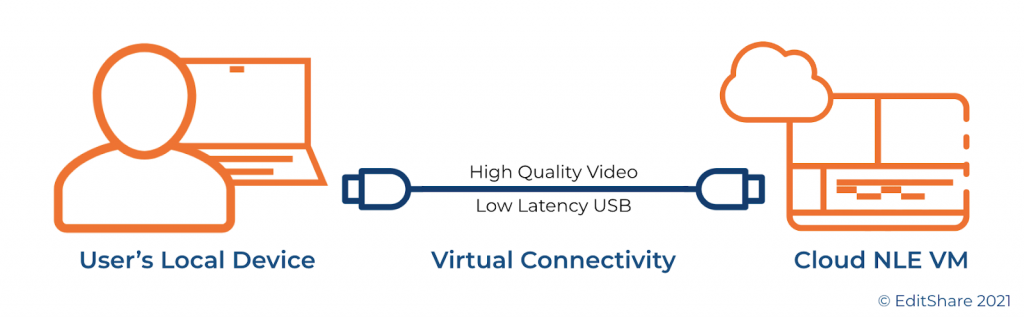
While these high-performance applications make it feel like a remote computer sits on your desktop, there are practical limits. The primary limitations are physics, the internet, and WiFi.
Even over the best network, the further the physical distance between the virtual workstation and your local computer, the more perceptible the lag will be.
For that reason, when deploying a cloud editing solution, it’s essential to choose a cloud data center physically close to your local office or home.
The internet routing itself will have an impact. Aside from distance, ensure IP connectivity, typically measured using ping times and throughput, is considered.
Lastly, it’s a well-known fact that the WiFi network most computers connect to is the biggest culprit.
For that reason, hardwiring your local computer to a router can help eliminate many sources of headaches. In addition, EditShare recommends a broadband download speed of at least 10-15 Mb/s per workstation monitor for best performance.
Workstation Instances and Software Images
Virtual workstations comprise server hardware and software, so let’s look closely.
Compute Instances
All major cloud vendors offer a family of GPU-enabled compute instances suitable for video editing. Like buying a PC or Mac, you can choose how powerful a system you want and how much you’re willing to pay.
You’ll want to choose the appropriate compute instance depending on your typical workload:
- What codec bit rates are being edited?
- How many concurrent streams are being accessed and edited?
Adobe has done a great job of publishing guidelines for selecting the appropriate workstations for different personas of video editors.
Here’s a table summarizing their choices for AWS, GCP and Azure:
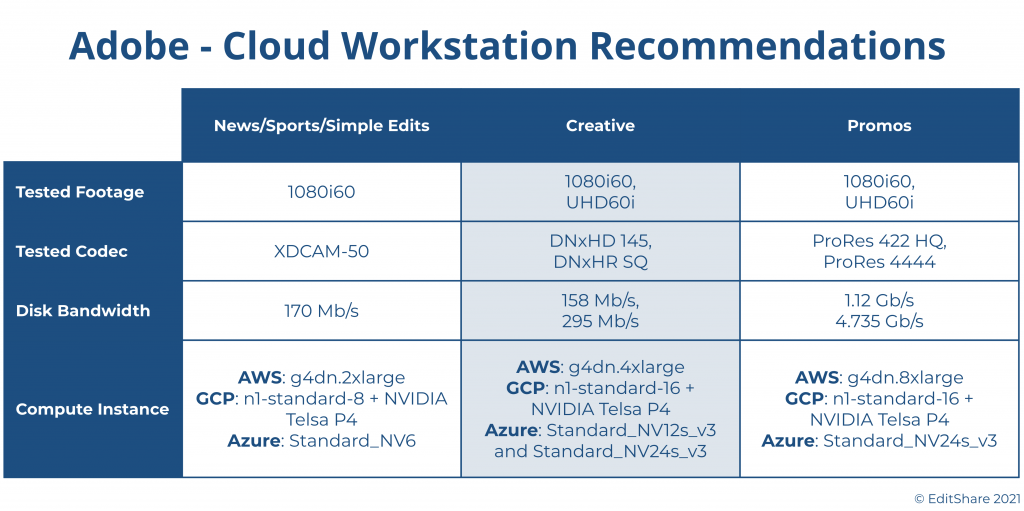
The beauty of the cloud is your choice is never final.
If you choose the right cloud production solution, you can easily migrate from a low-end workstation to a high-end workstation and back again. Moreover, you can do this while preserving your editing process, environment and projects.
Software Images
In a virtualized environment, software images can easily be deployed to a machine. They can operate for a while and then spin back down when not in use.
Software images are pre-baked into a golden image to make this process efficient. This means they are pre-configured and ready to go when they are deployed to a virtual machine.
AWS calls these Amazon Machine Instances, GCP refers to them as an Image, and Azure names them Virtual Disk Image. The concept is the same. An image is created with the operating system, applications and optimizations. This image can then be quickly deployed to a system, and no further software installations are necessary.
In our example, this software image will include the remote desktop software, editing applications, and other supporting software. It provides a fully-function environment to start working right away.
Once deployed, users can then make changes to their specific environment – customizing their environment, updating software, and adding plug-ins.
Then, using persistent storage such as block storage, each individual workstation can be shut down while preserving that software image. This frees up the expensive compute instance. It also saves the image at a reasonable cost, ready to be used by the user at a later point on-demand.
As virtual workstations are equipped with GPUs, the editing applications often require the use of Microsoft Windows. Therefore, the cost of running a virtual workstation 24×7 can get pricey.
Saving the software environment to persistent storage allows users to only use workstations when they are active. Since a 40 hour work week is about 24% of the total hours in a week, the savings can be fairly substantial.
Cloud-based video editing
For the most part, the major non-linear application vendors are embracing cloud-based video editors.
- Adobe Premiere Pro can operate in virtual environments. Adobe has done a great job documenting its best practices for Virtual Desktop Infrastructures on the prominent three cloud vendors.
- DaVinci Resolve can operate in virtual environments. You can read about DaVinci on AWS here.
With the other non-linear editor vendors, we expect to see a progression towards cloud-based video editing tools as well.
- Final Cut Pro is limited by MacOS not being available in cloud environments for editing use cases. (Macs have recently been supported in AWS specifically for the development of software applications and at this moment, don’t support FCP).
- Avid Media Composer is also offered in the cloud via an add-on VM license. There are restrictions Avid applies to the use of their software.
Who can help me create virtual workstations for cloud video editing?
The EditShare team can help you create your virtual workstation for cloud video editing.
EditShare gives you collaborative, flexible cloud video storage for your digital asset.
The ability to support multiple workstations and scale editing bandwidth to meet the challenge of production teams is dramatically more flexible in FLEX. Servers and storage can be scaled up and down to accommodate the needs of any budget or project.
Multiple editing stations, with any mix of horsepower, non-linear editing applications, and workflow requirements, can be instantly provisioned to meet a workgroup’s demands.
Get in Touch
Explore easy ways to get started in the cloud
Schedule time with an EditShare solutions specialist







