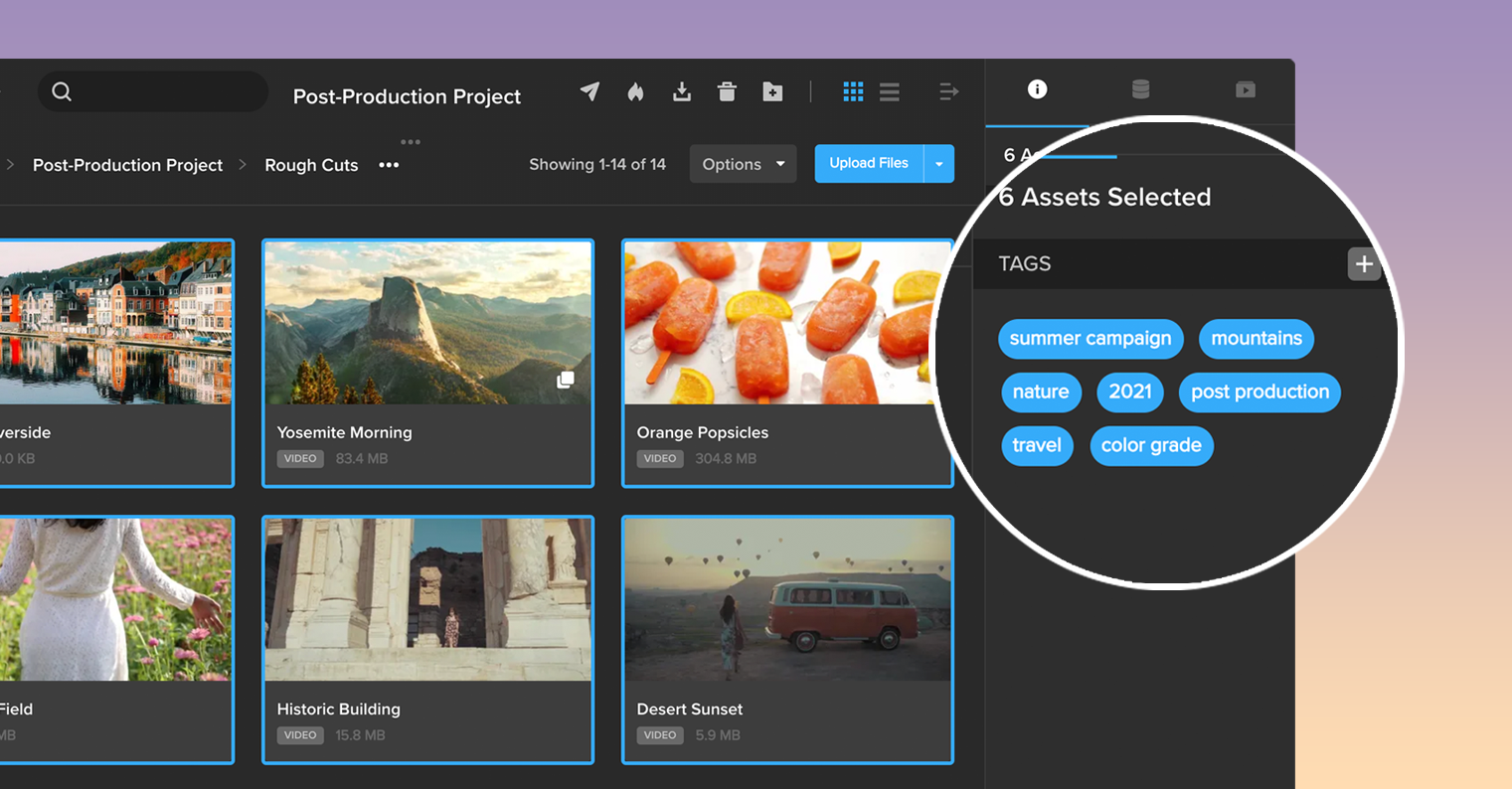
We can all relate to this experience: You are looking for a particular photo, document, or video that you’ve saved somewhere on your computer.
You open one folder … then another … then another.
Was the file in the “website” folder? No, go back to the last one. Maybe you put it in the “July” folder because that’s when you shot the footage? Not there either.
If you are using a digital asset management system to store and organize all of your assets, then you already have a basic organization system in place. Despite this, your design team may still not be operating at its full potential, wasting valuable time hunting for files and juggling version control.
That’s where combining the use of projects and folders with tagging comes in, enhancing the overall organization and management of your digital assets.
How Tagging Enhances Digital Asset Organization
Here’s another example: What happens when you need to find your team’s electronic press kits stored in various projects? Or all photos of one specific product taken on different days for use in different campaigns?
If your projects and folders are stored in a cloud platform, such as Google Drive, your team can be left searching every folder for each account, struggling to make a general file management system work for your specialized digital asset needs.
That’s where a customized tagging system for digital asset management and design team collaboration can prevent a time-intensive hunt for your content. Instead, your team can use specific keywords to organize, tag, and quickly search for all of your assets.
Getting Started with Tagging
With the right tools and platform, it’s easy to implement tagging into your digital asset organization. Here’s how:
1. Make a plan.
Before you jump in and start adding tags to all of your files, it’s important to map out a strategy. If you are dealing with a large number of files, or sharing a system that will be accessible to colleagues and collaborators, making a comprehensive plan is vital.
Start by thinking about the types of files you have in your account and how your projects are currently set up. This will help you determine what kind of categories your tags might fall under and where the gaps are in your current project and folder structure.
Depending on your specific workflow, here are some helpful ways to think about organizing your files.

Other examples of tags can include:
- The status of an asset, such as “pre-production,” “production,” and “post-production”
- The location where the photo or video was taken
- The names of the actors or models appearing in the shot
- A ranking system to note a director’s or editor’s favorite selections
- The notation of “final” on a document that has gone through all revisions
- The primary colors or shades appearing in an image
Whatever the tagging system, it has to work for you and your team so it remains consistent and continues to be used.
Retail or Brand Asset Management
There can also be tags specific to your industry. For example, if your company sells products directly to consumers online or in storefronts, a tag structure can include:
- High-level tags: website, print, storefront, e-commerce, social media, model, packshot
- More specific tags: product name, SKU number, seasonal campaign, model name, specific social platforms, primary colors
Media and Entertainment Production
Production companies working on film, television, or online video projects could use:
- High-level tags: film or show name, scene number, date of production, director’s name, stage of production
- More specific tags: location, take number, names of actors, director’s ranking
Advertising and Marketing Campaigns
Creative, production, or marketing teams that work on advertising campaigns with a variety of clients, brands, and products could use this structure:
- High-level tags: logo, product name, specific campaign, brand or client name, date of production
- More specific tags: primary colors, subjects, themes, specific social platforms, launch or release dates
2. Tag your assets.
Once you have a plan, document it, share it, and then start tagging!
Begin by uploading your content (videos, photos, audio, documents, and more) into your workspace and setting up a basic organization system. With MediaSilo, this process is easy; just create a new project with folders and individual assets inside each to suit your specific needs.
Once your content is uploaded, you can start adding tags immediately. Within MediaSilo, select any asset or multiple assets and open the right-side drawer. MediaSilo even allows your team to either tag assets individually or highlight and bulk-tag multiple items to quickly and efficiently label what you need after uploading.
3. Search for assets by tag.
Once all of your assets are tagged, use the global search in MediaSilo to drill down to exactly what you need without navigating through layers of folder tree structures.
Filters such as asset type (video, image, document), date uploaded, and who it was uploaded by add specificity to your search in conjunction with your added tags.
With MediaSilo, you can even create your own custom search by selecting a combination of search terms to find the specific assets you need in just a few clicks. You can also choose to save the search to use it again and again.
4. Share searchable asset libraries using MediaSilo’s Spotlight.
Looking to make your assets accessible outside of MediaSilo? Tagging can help with this process too.
With Spotlight, MediaSilo’s turnkey presentation builder, you can easily share projects, folders, or a curated playlist of assets in a branded, searchable asset library.
Either use a preset template with a built-in search bar or add the search element onto your own template design.
You can even customize your Spotlight with multiple pages and tabs, each with as many folders, projects, and playlists needed. From there, you can share it externally, and collaborators can use the built-in search bar to search by title, description, or tag to find what they’re looking for.
Taking Your Digital Asset Organization to the Next Level
Managing your media and assets doesn’t have to be a full-time job. A little bit of strategy and work on the front end can save you hours—and lots of headaches—down the line.
And, with MediaSilo, it’s easy to get started. With just a few simple tags in the search bar, you can always find exactly what you need, whether you have 100 or 100,000 files
Inspired to start organizing and tagging your own assets? Sign up for a free 14-day trial of MediaSilo.





