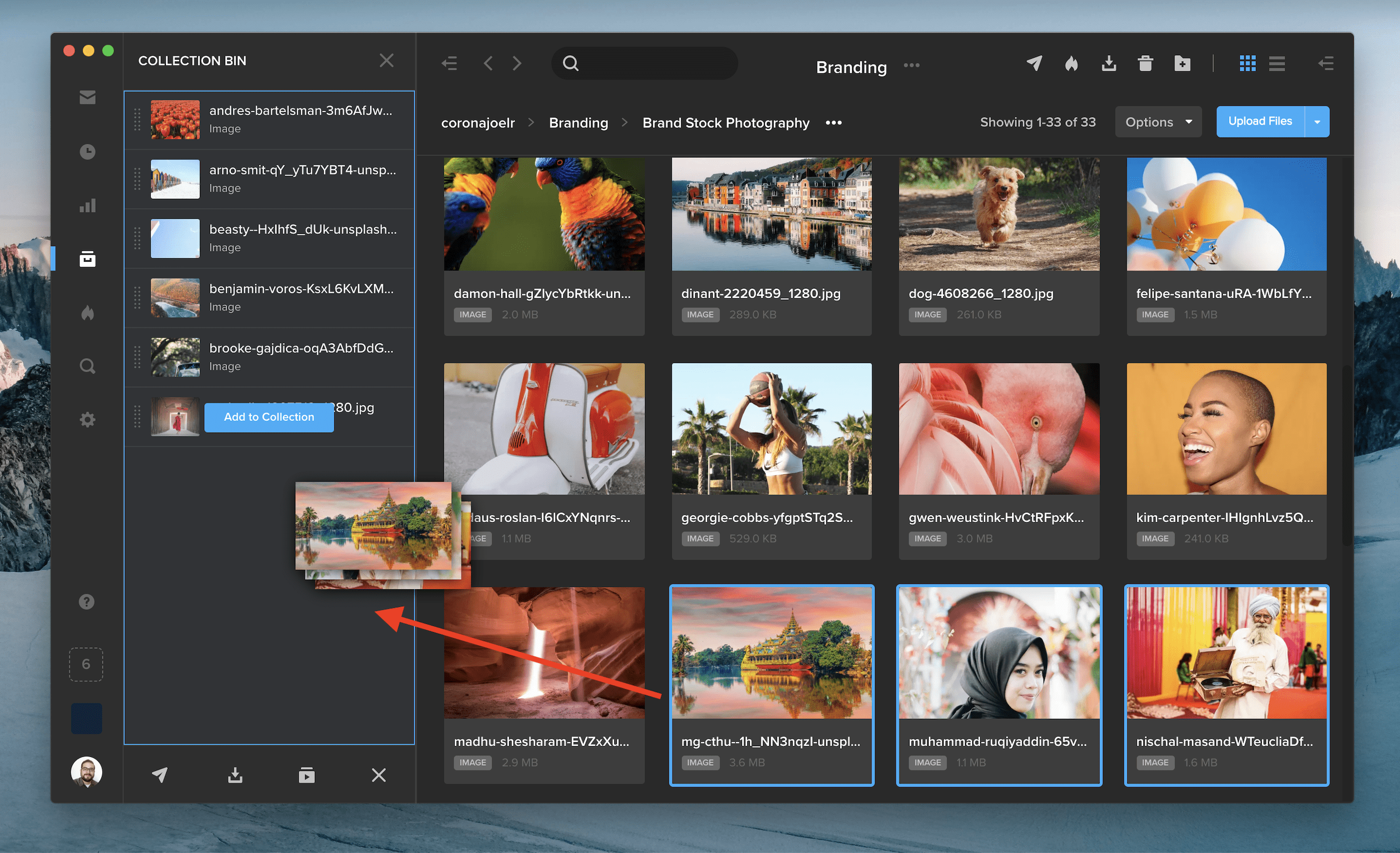
The collection bin lets you gather files from different projects, so you can easily share, download, or save them as a new playlist. You can add files to your collection bin in three ways:
- In the left-side navigation, click the empty box icon above your workspace logo to open the collection bin panel. Drag and drop your assets directly into the panel. The collection bin icon will update to display the number of assets currently in your bin, which can hold up to 250 assets.
- You can also drag and drop assets directly onto the collection bin icon in the left-side navigation.
- Right click on a file and select “Add to Bin.”
When you’re finished adding items to your bin, click the Share, Download, or Create Playlist button along the bottom of the collection bin panel. To bulk download assets, make sure you are using the SHIFT desktop app.
You can reorder items in your collection by clicking and dragging them. Hover over an asset and click the “X” button to remove an item from the bin. To clear your entire bin, click the “X” in the bottom right corner of the panel. Your bin is also cleared when you log out of SHIFT.

The actions you can perform in the collection bin are determined by your project-level permissions. If you do not have sharing permission on certain items in your collection bin, you’ll see an alert message in the panel and a red dot will indicate which assets you do not have permission to share.





