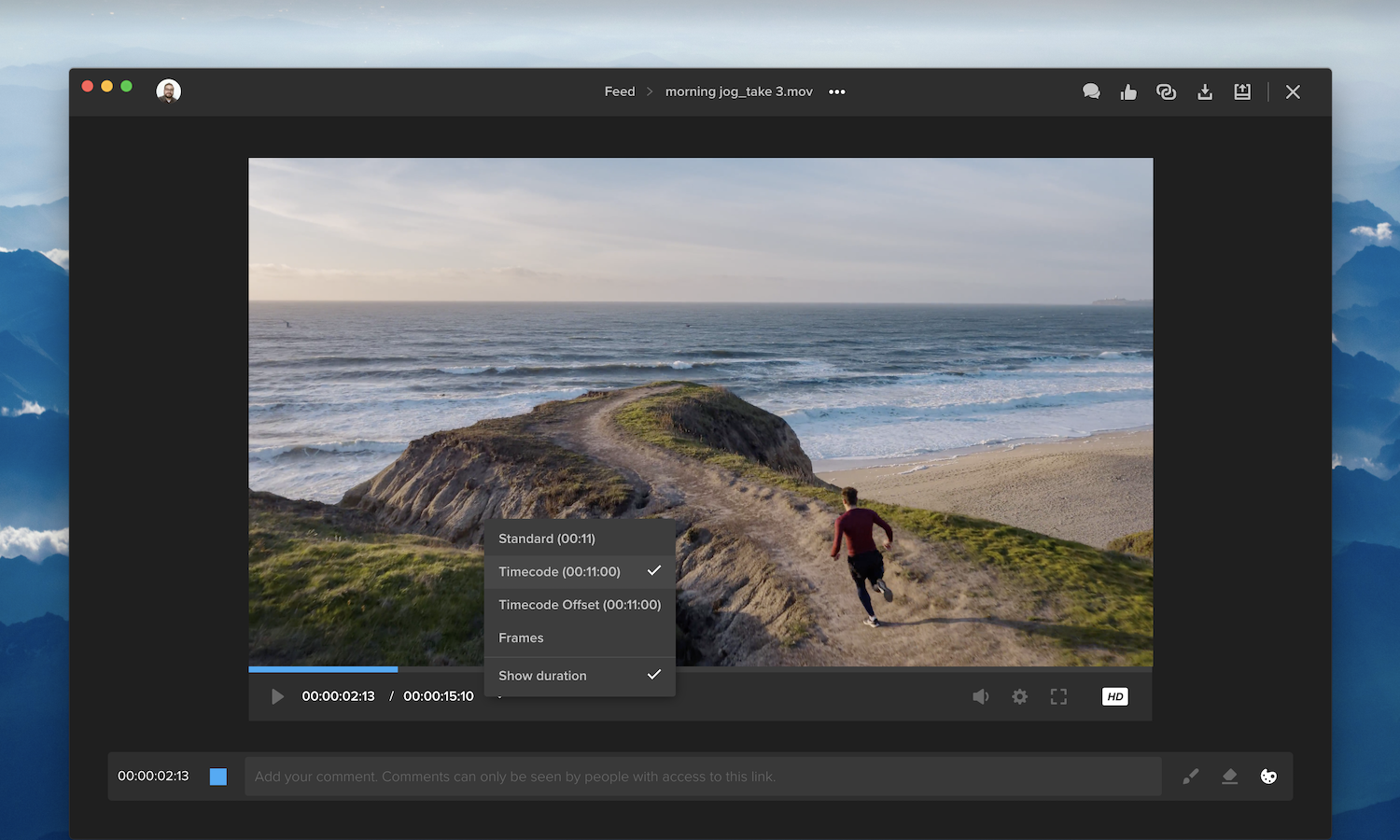
We’ve updated our video player to improve your viewing experience. The arrow button next to the timecode now opens a menu, so you can choose your preferred timecode format. You can also click “Show duration” to display the video’s duration alongside the timecode.
Additional features are now accessible by clicking the gear icon next to the volume button. For example, select “QC Mask” to apply an aspect-ratio overlay to the video, or select “Keyboard Shortcuts” for a list of time-saving shortcuts.

The comment bar below the video player also includes a checkbox, so you can choose to leave a timecode-specific comment or a general comment. All comments appear in the right-side drawer, which you can open and close by clicking the speech-bubbles icon. This section now includes search and filtering options to easily find and display the comments you’re looking for. Once a comment has been addressed, click the blank circle on the right to mark the comment as “resolved.” You can still access resolved comments by selecting “Show resolved” from the filters menu.





